Introduction To VR - Lesson 1 Unity Download and set-up
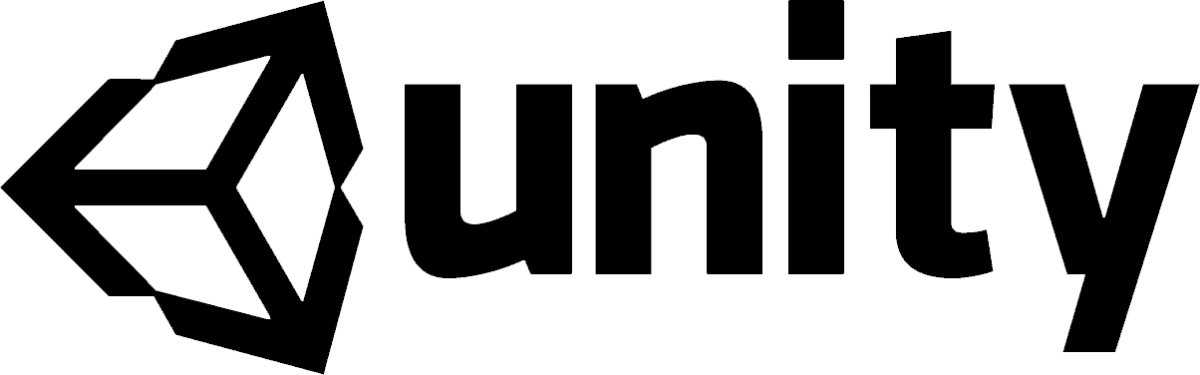
READ THIS BEFORE DOWNLOADING UNITY
Please note the below tip, its important to understand the structure of Unity projects, so when you try switching between different Unity versions, you can be aware of basic version errors, described below:
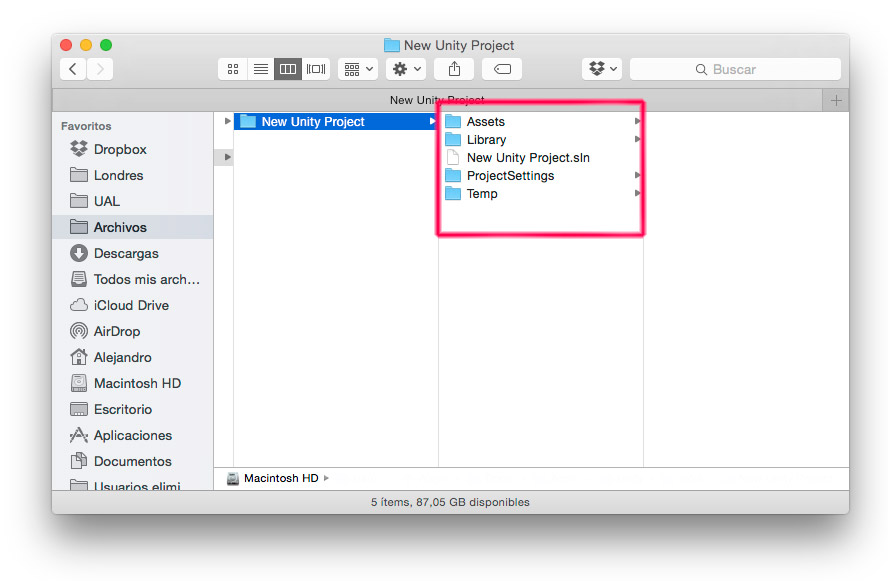
This structure of Unity projects can be complex, so when you try switching between versions, there is a good chance that things might go wrong and your project will not work properly until you make the proper technical adjustments, this could be a major setback if you don’t have a good level of knowledge and even if you do, it could require a lot of time and effort to do it. This is the message you get when opening a project made on a different version.
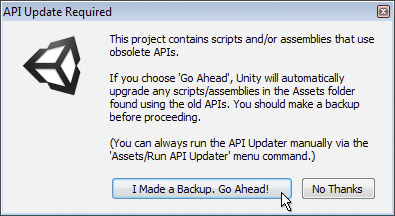
Again, this does not mean that you can’t use different versions of Unity, this only means that it is probably best to stick to one version of Unity once you start to work on a particular project, so you could put one version of Unity on your laptop to work on a specific project and install the latest version of Unity on your desktop to work on a different project. Trouble might only appear when you try to switch versions.
Downloading Unity
As we are using version 5.5.3, the best place to get it is from the Unity Download Archive, notice that if you go straight to the Unity website you be offered to download the latest version.
Click on the following link and choose version 5.5.3 from the list.
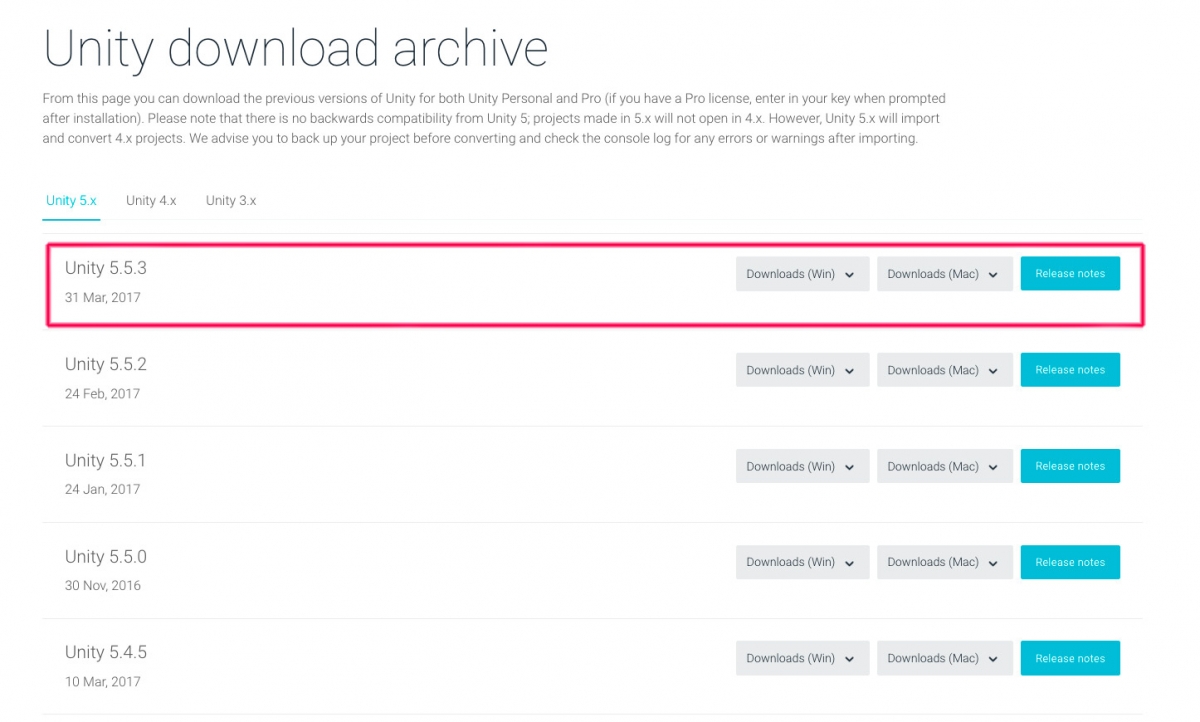
Select the Unity installer to begin the process, then execute the file in order to start the installation of the software.
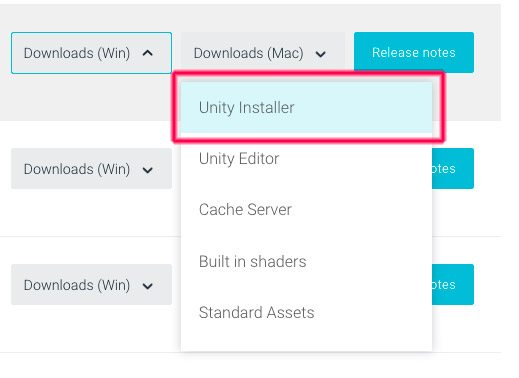
Once you to the terms of the license you will be asked to select the components for your copy, here is where you select important features for your installation, including the platforms in which you wish to publish your project, this will change a bit whether you are running the installation on Mac or Windows. Because the HTC VIVE only runs on computers running Windows OS, you have to make sure you select that platform if you are installing Unity on a MAC, you will have to scroll down to find the option.
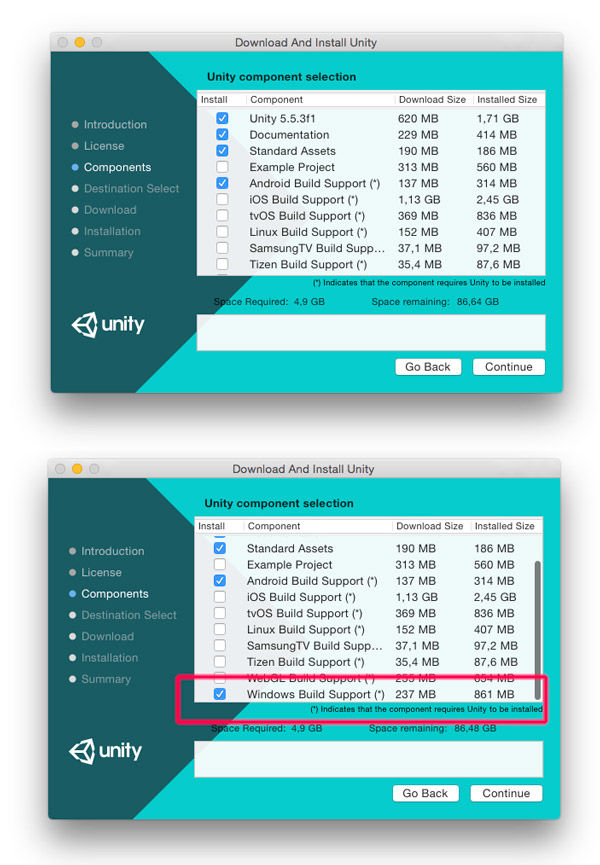
If you are on a PC running Windows OS, the option will be selected by default.
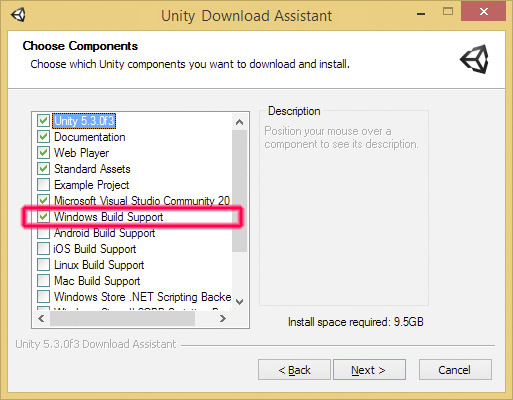
Unity account
Once you open Unity, you will be prompted to create an account, Unity is only free to use under a Personal plan, creating an account will also give you access the Asset store and some services on the online community so it is a good idea that you assign a user and password you can remember in the future.
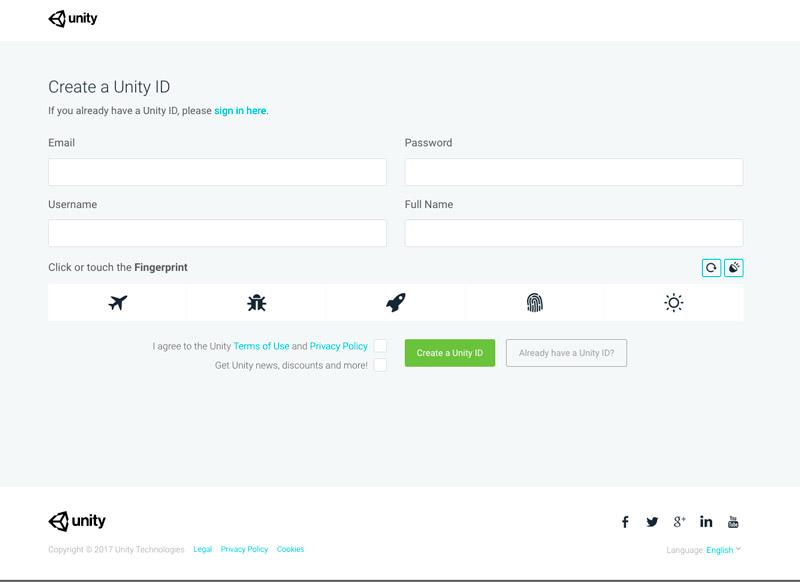
After this step, you will receive an email confirmation, you just need to confirm your email account subscription by clicking on the link:
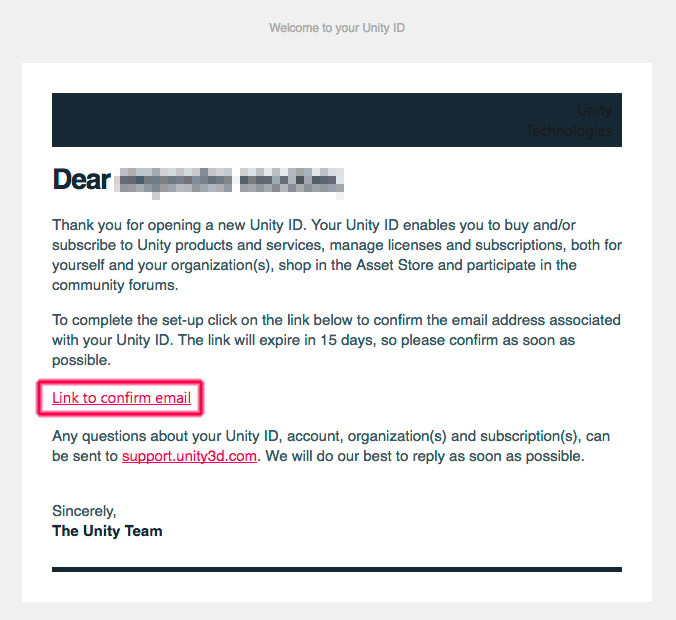
After this you will be able to login to the software using your user and password, keep in mind that Unity will also allow you to work offline after your first login.
First login
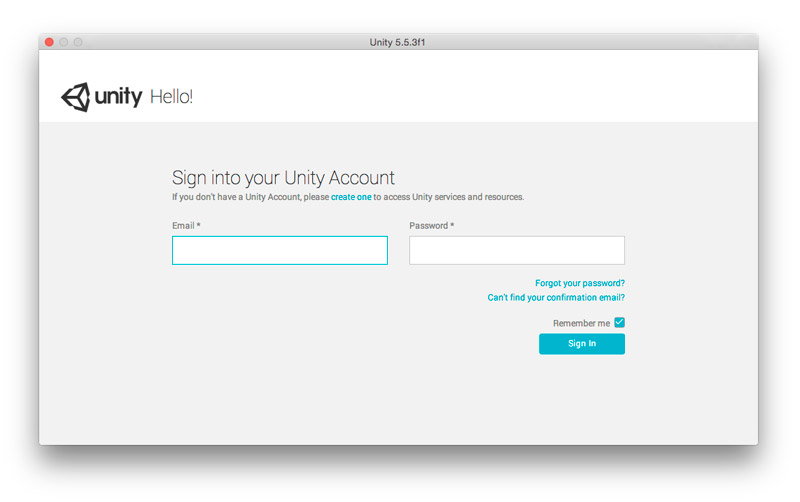
Second login
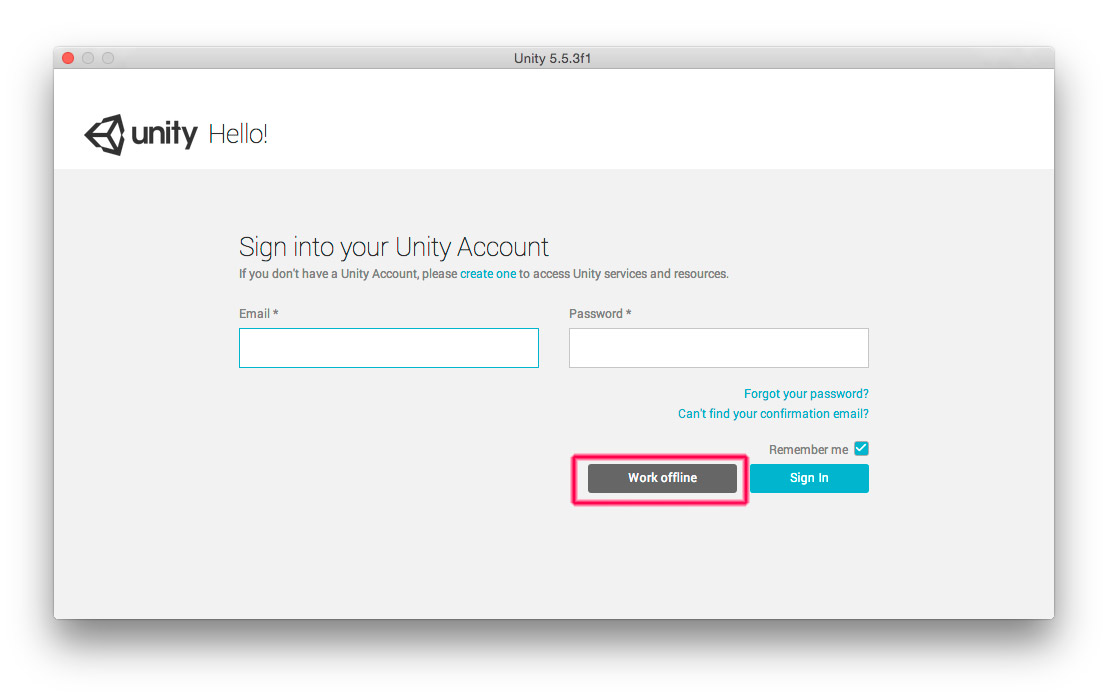
In our next lesson we will create a basic project and explore the main components of this software.
Unity is a great software that will offer you a huge amount of possibilities; you can animate, design interactions, create complex games and even set multiplayer environments, however, if you are new to game development you should be careful and not rush things because you might get in trouble without the knowledge to get you out of it. That being said, this guide is designed to keep you safe, so let’s begin.
Why Unity
Unity is an open source game development platform used to create both 2D and 3D games and interactive contents. It allows you to deploy them across mobile, desktop, VR (Virtual Reality), AR (Augmented Reality) or the Internet. It runs on both MAC and Windows OS.
Thanks to the open source model, Unity gathers a huge community of developers, this means that you can find lots of online documentation and tutorials on either the community’s web site or spreaded on the internet.
Unity comes with an Asset store; a huge repository where you can find lots of different resources, a good ammount of them you can download for free.
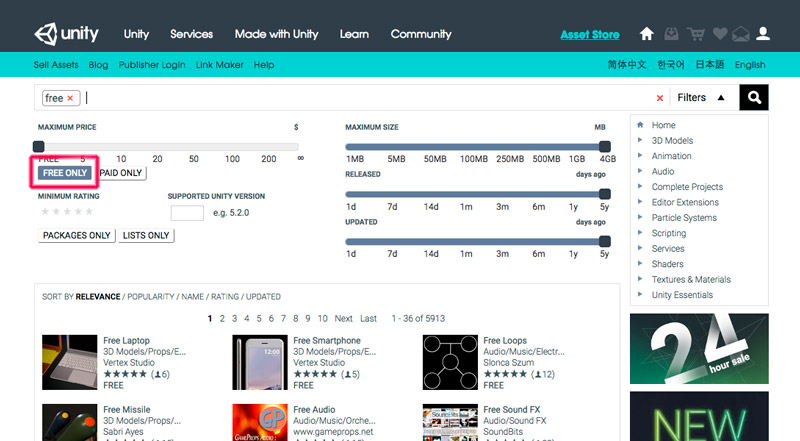
Unity versions
For these lessons we will be using version 5.5.3, released in Mar 31 - 2017. Unity upgrades on a regular basis so the wise choice will be to stick to a version that suits your needs and only upgrade when is really necessary.
Why should you stick to a particular version
In order to understand why is best to stick to a particular version, first you need to understand how Unity works; let’s suppose you want to create a simple game, the first thing you have to do is to create a Unity project.
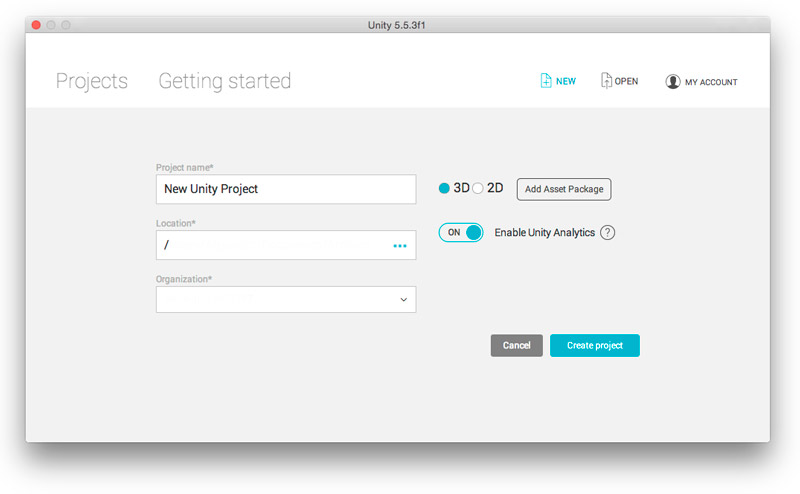
Do not worry about the specific details about creating a project, we will cover this on a following lesson. The important thing here is to notice that a Unity project is not a single file but instead, a whole series of files stored in different folders.
This resource was created by Alejandro Escobar part of a curriculum development project for students to create resources for students, we asked students to explore the development of recourses, which could support alumni after graduation.
This is the first lesson and plans for the next lessons are:
Lesson 2 - Creating a basic VR environment
Lesson 3 - Testing basic VR environment using Steam VR and HTC VIVE
Lesson 4 - HTC VIVE basic controller interaction with VRTK
Lesson 5 - Basic Interactive VR environment
Lesson 6 - Moving through scenes